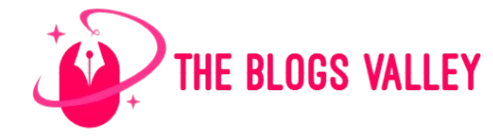Transitioning your small to mid-sized businesses (SMBs) to Microsoft 365 is one of the best decisions for fostering long-term growth and improving operational efficiency. With tools like Microsoft Teams, OneDrive, and SharePoint, SMBs can facilitate seamless collaboration, streamline workflows, and manage data more effectively. Moving your business operations to the cloud reduces the need for expensive hardware, enhances accessibility, and provides better control over your IT environment.
To ensure a successful transition, careful planning and execution are crucial. A smooth migration helps maintain minimal disruption, preserves data integrity, and accelerates employee adoption. Whether you are migrating from on-premises servers or another cloud service, it is essential to approach the migration strategically. This enables you to take full advantage of the features Microsoft 365 offers while maintaining business continuity. Interact with Managed IT Services New Jersey experts to ensure a seamless Microsoft 365 migration tailored to your SMB’s needs, minimizing downtime and maximizing productivity throughout the entire process.
In this blog, we will explore why SMBs should migrate to Microsoft 365 and the steps to ensure a successful transition.
Why Should SMBs Migrate to Microsoft 365?
Microsoft 365 provides small and medium-sized businesses (SMBs) with strong tools to improve their operations and support growth. Here’s why migrating to Microsoft 365 is a smart move for your business:
- Boosted Collaboration: With tools like Microsoft Teams, OneDrive, and SharePoint, your team can collaborate in real-time, whether they’re in the office or working remotely.
- Enhanced Security: Microsoft 365 offers built-in features like Multi-Factor Authentication (MFA) and data encryption, keeping your business data safe from cyber threats.
- Cost Savings: The subscription-based model eliminates the need for expensive upfront investments in IT infrastructure, making it more affordable for SMBs.
- Scalability: As your business grows, Microsoft 365 grows with you. You can easily add users and features to meet your evolving needs.
- Automatic Updates: Stay on top of the latest features and security patches without manual installations.
Migrating to Microsoft 365 helps your SMB stay competitive, secure, and efficient in today’s digital world.
9-Step Guide to a Successful Microsoft 365 Migration for SMBs
Migrating your SMBs to Microsoft 365 offers opportunities to boost productivity, collaboration, and security. However, a smooth transition requires careful planning to avoid disruptions. Following a structured approach is key to a successful migration. Here are steps to move you to Microsoft 365 as seamlessly as possible.
- Assess Your Current IT Infrastructure
Before starting the migration, closely examine your current IT systems. Understanding your existing setup is crucial for creating an effective migration plan.
Identify the essential items to migrate, such as emails, files, and applications, while spotting outdated systems or unnecessary software. This assessment ensures that migration is only needed by keeping the process streamlined and efficient.
- Set Clear Migration Goals
Having clear goals from the outset ensures that your migration is purposeful and aligned with your business needs. Determine the main objectives you want to achieve with Microsoft 365.
Whether you’re improving collaboration with tools like Teams or enhancing security through features like Multi-Factor Authentication (MFA), setting goals will guide your decisions. These aims serve as a standard. They let you check if your move worked well and if Microsoft 365 does what you want.
- Create a Project Plan and Timeline
A well-thought-out project plan is essential for a smooth migration. Develop a detailed timeline with key milestones, deadlines, and responsibilities for your team.
Break the migration into smaller, manageable tasks, such as setting up user accounts, migrating emails, and training employees. This will help you stay on track and ensure the migration doesn’t cause unnecessary delays. Also, outline potential risks and create contingency plans to address any issues.
- Backup Your Data
Before you start the migration, backup all your important data. This step is essential to avoid losing valuable information during the transition. Whether it’s emails, documents, or files, creating a backup ensures you have a safety net in case anything goes wrong.
You can use cloud storage or external drives to store the backup securely. This extra layer of protection will give you peace of mind and help prevent data loss during migration.
- Set Up User Accounts and Permissions
Once your plan is in place, it’s time to set up user accounts and assign licenses. Each team member will need an account with the appropriate permissions to access Microsoft 365 tools. Assign the proper licenses based on roles to ensure employees can access the tools they need, whether email, file storage, or collaboration apps.
Set up security settings like Multi-Factor Authentication (MFA) to protect your data. Setting up user accounts and permissions correctly helps the move work well. It also makes sure each worker can get what they need.
- Prepare Your Team for the Change
Migrations often come with challenges, particularly if your team isn’t familiar with the new platform. It’s essential to prepare your team for the switch to Microsoft 365. Start by communicating the benefits of the Change and explaining how it will improve their day-to-day work.
Offer training sessions to familiarize them with tools like Teams, OneDrive, and SharePoint. The more prepared your team is, the less resistance you’ll face during the migration. By ensuring that everyone is comfortable with the new tools, you can improve adoption and reduce frustration.
- Migrate Emails and Data
Now that the groundwork is placed, it’s time to begin the migration. Start by moving emails, contacts, and calendars from your previous email provider to Microsoft Outlook. For files, migrate documents to OneDrive for personal storage and SharePoint for team-based collaboration.
Ensure all data is transferred accurately and verify that everything is accessible on the new platform. Migrating emails and data can be time-consuming, so planning and allocating enough time for a thorough transfer is essential.
- Test and Validate the Migration
Once the migration is complete, don’t skip the testing phase. Testing all systems to ensure they work as expected is crucial. Ensure all users can access their emails, files, and apps without issues.
Verify that all data was transferred correctly and that security settings like MFA function properly. Testing will help identify problems early so that they can be addressed before your team fully transitions to Microsoft 365.
- Monitor and Optimize Post-Migration
After completing the migration, it’s essential to keep monitoring the system to ensure everything is running smoothly. Check the performance of Microsoft 365 apps, troubleshoot any issues, and ensure that users adapt to the new platform.
Offer additional training if necessary and encourage feedback from your team to improve the overall experience. Microsoft often puts out new updates and features. Regular updates and small changes can help you get the most value from the platform.
Final Thoughts
Moving your small or medium-sized businesses to Microsoft 365 is a wise choice. It will help create a more connected, secure, and efficient workplace. By following a clear, well-organized strategy, from assessing your systems and setting goals to training your team and fine-tuning after the move, you set the stage for long-term success. Microsoft 365 provides powerful tools that enhance daily operations and support future growth, helping your business remain agile and competitive. With careful planning and consistent execution, your migration can be smooth, stress-free, and a valuable advancement for your team. For expert guidance and seamless support, contact the IT Support New Jersey team now.