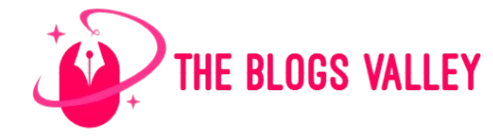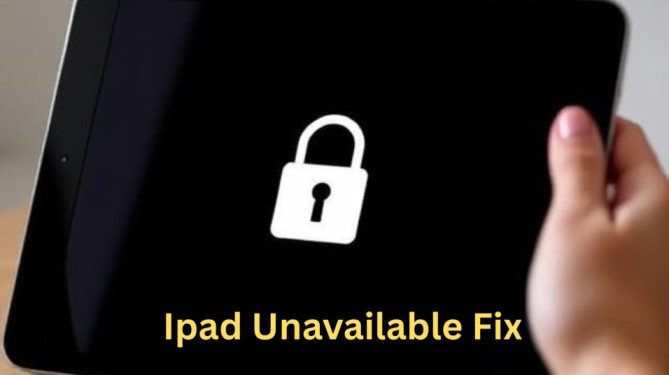We’ve all been there trying to unlock your iPad, only to see the message: “iPad Unavailable” or “Security Lockout.” It’s frustrating, especially when you can’t remember the passcode or maybe your kid had a little too much fun guessing.
But don’t worry! Whether you’re using the latest iPadOS or still holding onto an older model, this guide will walk you through every working solution in 2025. Let’s get your iPad back in your hands.
What Does “iPad Unavailable” Mean?
A quick explanation:
When you enter the wrong passcode too many times, your iPad locks itself to protect your data. Instead of saying “iPad is Disabled” like it used to in the past, newer iPads (iPadOS 15.2 and up) now show “iPad Unavailable” or “Security Lockout.”
Depending on how many wrong attempts were made, you might:
- See a timer (e.g., “Try again in 15 minutes”).
- Or get locked out completely, with no way to try again.
Top Solutions to Fix “iPad Unavailable” in 2025
Let’s go through the most effective methods that actually work this year.
Erase iPad Directly from the Lock Screen (iPadOS 15.2+)
If you’re using iPadOS 15.2 or newer, Apple has added a helpful shortcut.
Here’s what to do:
- After too many failed attempts, you might see “Erase iPad” or “Forgot Passcode?” at the bottom corner of the screen.
- Tap it.
- Enter your Apple ID password.
- Follow the on-screen steps to erase your iPad completely.
Warning: This method deletes all data. Make sure you have a backup!
Why this method is great:
- Fast and easy, no computer needed.
- Works right from your iPad’s screen.
- Great if you remember your Apple ID login.
Also Read: Everything You Need to Know About 1324hwkeys
Use iTunes or Finder (Recovery Mode)
If you don’t see the “Erase iPad” option, or you’re using an older iPad, you’ll need a computer.
Step-by-step:
- Turn off your iPad.
- Put it into Recovery Mode:
- This varies depending on your model, but usually it involves holding a button while connecting your iPad to a computer.
- Open iTunes (on Windows or macOS Mojave and earlier) or Finder (on macOS Catalina and later).
- When prompted, click “Restore”.
This erases everything and removes the lock screen.
Tip: Use this if the lock screen method doesn’t appear.
Erase iPad via iCloud (Find My iPad Enabled)
If Find My iPad is turned on and you remember your Apple ID info, you can erase it from another device.
How to do it:
- Go to iCloud.com or use the Find My app on another Apple device.
- Sign in with your Apple ID.
- Choose your iPad from the list of devices.
- Click or tap “Erase iPad.”
Once the device is wiped, you can set it up as new or restore from a backup.
Also Read: Latest WhatsApp Updates: Enhance Your Messaging with LogicalShout!
Use a Third-Party Unlocker Tool
There are apps out there that help unlock your iPad using a computer.
Popular options in 2025:
- Tenorshare 4uKey
- EaseUS MobiUnlock
- TunesKit iPhone Unlocker
These tools let you:
- Erase your iPad without needing iTunes.
- Bypass the “iPad Unavailable” screen.
- In some cases, remove certain types of activation locks (if allowed by Apple’s security policy).
Just install the tool, follow the on-screen instructions, and you’re good to go.
Reminder: These are paid tools, and results may vary depending on your iPad model and settings.
Also Read: How Namiszovid Boosts Smart Business Decisions
Important Notes
Before you try anything, here are some things you really need to know:
Data Loss Warning
All of these methods (except entering the correct passcode) will erase your iPad completely.
That means you’ll lose photos, files, apps, and more—unless you have a backup.
Apple ID Requirements
After your iPad is erased, you’ll need to sign in with your Apple ID and password to reactivate it. This is part of Apple’s Activation Lock, which helps prevent theft.
Make sure you know your login info before starting.
What to Do If “Erase iPad” Is Not Available
Sometimes, the “Erase iPad” option doesn’t show up—even if you’re using a newer version of iPadOS. In that case:
- Try the iTunes/Finder method using a computer.
- Use iCloud (if “Find My iPad” is turned on).
- Consider third-party tools as a last resort.
Also Read: Console Thegamearchives: Discover Hidden Gaming Gems
Frequently Asked Questions
Let’s answer some quick questions you might still have.
Can I Fix “iPad Unavailable” Without a Computer?
Yes if the “Erase iPad” option appears on your lock screen or if you use iCloud’s Find My feature.
Will I Lose My Data?
Unfortunately, yes unless you have a recent backup (either iCloud or computer-based).
Conclusion
The “iPad Unavailable” message can be annoying, but it’s not the end of the world. Whether you go the Apple route or use a third-party tool, you can unlock your iPad again. Just know that your data will be erased, so always back up regularly!
Final Tips for Preventing Future Lockouts
Here are some easy things you can do to avoid this situation again:
- Set up Face ID or Touch ID so you don’t have to enter a passcode often.
- Backup your iPad regularly (iCloud or your computer).
- Write down or securely store your Apple ID info.
Teach your kids not to guess your passcode (or set up parental controls).